What Is Desktop Configuration?
Configuration represents the way in which a system is set up, related to the assortment of components that make up the system, it can refer to hardware, software, or a combination of both. When talking about desktop configuration we are referring to the sum of actions that we as users can take in order to make sure that the machine we’ll be using will run smoothly and in a secure manner.
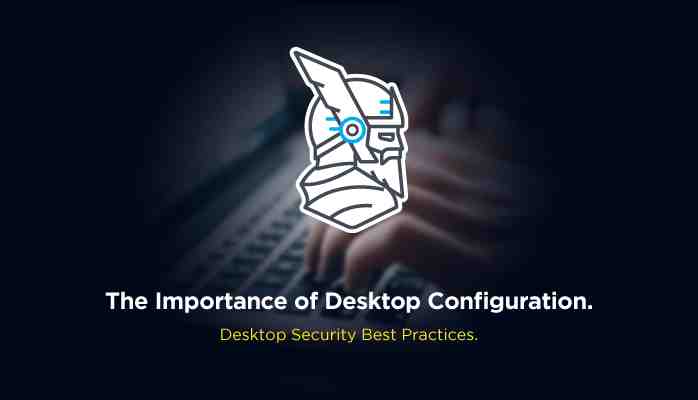
Desktop Security Best Practices
Vulnerabilities are every attacker’s entry point, therefore all computer operating systems should be properly protected.
In a networked environment, a compromised computer can affect other computers and disrupt services throughout the campus. More than that personal information can be compromised leading to identity theft and many other important security issues.
Let’s take a look into what steps can you take in order to reduce the intrusion risk and minimize the damage.
Keep Up to Date the Operating System Patches
Patching your computer on a regular basis is one of the most important and fundamental routine tasks.
There are no operating systems without vulnerabilities embedded in the software code. These vulnerabilities can be exploited by malicious actors in order to gain access to the computer system, as on the Internet exist a myriad of programs that are constantly searching for unpatched computers, so it would be wise that prior to connecting a new computer to the Internet, to make sure the latest critical patches are installed.
Encryption Should be Used to Encode Sensitive Information
It is a known fact that the best way to secure sensitive information from malware is to encrypt it, this works by using a complex formula that scrambles (or encrypt) in a secure way the individual files and folders, entire disks, and data transmissions between devices, making the information to only be unlocked (or decrypted) using complex digital keys that require a password.
Install and Configure for Daily Activities Trusted Antivirus Software
An antivirus program’s job is to protect you and your devices against computer viruses, or attacks that are meant mean to damage a computer.
A good antivirus is a must-have. It minimizes the times you have to enter damage control mode to clean up the mess caused by a successful malware attack .
Before you proceed in your journey to find your dream security software, let’s see how exactly an antivirus works
Install and Configure a Firewall
Whenever a computer can be accessed through an internet connection or Wi-Fi network, it becomes susceptible to attack, but fortunately, you can restrict the outside access to your computer, and the information stored on your device with the use of a firewall.
A firewall’s purpose is to provide protection against outside cyber attackers by shielding your computer or network from malicious or unnecessary network traffic, the firewalls are also able to prevent malicious software from accessing a computer or network via the internet and can be configured to block data coming from certain locations, applications, or ports while allowing relevant and necessary data through.
Follow Best Practices When Opening Email Attachments
A primary source of malicious code is represented by email attachments, therefore one should always make sure that the sender really intended to send the attachment their way in the first place.
Email is the most common attack vector used as an entry point into an organization’s systems. Heimdal® Email Security Is the next-level email protection solution which secures all your incoming and outgoing comunications. Completely secure your infrastructure against email-delivered threats;
Deep content scanning for malicious attachments and links;
Block Phishing and man-in-the-email attacks;
Complete email-based reporting for compliance & auditing requirements; Try it for FREE today 30-day Free Trial. Offer valid only for companies.
Many variations of viruses can automatically propagate themselves by first infecting a given computer and then sending emails to all addresses housed on the infected machine, with the sender message appearing to be legitimate even though the actual individual never sent the message.
Follow best practices in regards to password policies
The first mean of authenticating in order to access any desktop system is the user name and password that follows it.
The password you create should be as hard as possible to guess, or “crack”, with many programs and applications existing that can crack a simple password, but if the password you create is complex and properly constructed, these apps will have a hard time and will not be able to succeed and crack your password.
Avoid Peer to Peer File Sharing
Peer to peer file sharing programs are a known and well-‐documented risks, because by opening up a hard drive to anyone on the Internet who uses a given p2p program Malware, spyware, viruses, Trojan horses, worms, and keylogging programs could all be downloaded in the process of p2p file sharing.
Your perimeter network is vulnerable to sophisticated attacks. Heimdal® Threat Prevention - Network Is the next-generation network protection and response solution that will keep your systems safe. No need to deploy it on your endpoints;
Protects any entry point into the organization, including BYODs;
Stops even hidden threats using AI and your network traffic log;
Complete DNS, HTTP and HTTPs protection, HIPS and HIDS; Try it for FREE today 30-day Free Trial. Offer valid only for companies.
Regularly Schedule Backups in order to Protect Data
All computers will malfunction at some point, hardware will fail at some point, and in order to protect the data on a device, it’s extremely important to back up your data. This should be done on regular basis on a physical drive or a cloud-based one in order to make sure that your data will not be lost in case of hardware failure.
Which Brand Desktop Computer is Best?
Choosing a new desktop computer can be a tough decision, especially with the many different brands and models out there. In this article, I will explore some of the best brands to help you make your decision.

Table of Contents
The Best Brands of Desktop Computers on the Market Today
Choosing a computer is a difficult decision to make. There are many different brands and models to choose from, each with its own set of pros and cons. In order to make this decision easier, I will discuss some of the best brands of desktop computers on the market today.
1) Apple:
Apple is one of the most well-known brands in the world and it should come as no surprise that they have a great line of desktop computers. They offer all the latest features that are available on their laptops and tablets, but they also have some unique features that make their desktops stand out from others. For example, they have a 27-inch iMac with a Retina display which has an ultra-thin display with pixel density so high that it looks like a print on paper. This is one of the best desktops for photographers or graphic designers who need to see every detail of their work.
2) Dell:
Dell is another well-known brand and they offer a great selection of desktops. They have a variety of desktops that meet the needs of many different people, but their best desktop is the Alienware Aurora R6. It has everything you need for gaming and it also has some unique features like an optional 8-GPU NVidia graphics card which allows for seamless VR gaming.
3) HP:
HP is another popular brand and they offer a variety of desktops that are perfect for your needs. If you’re looking for one, the HP Pavilion 590 tower desktop is an affordable option and it has a 17-inch screen that allows for easy portability.
4) Asus:
Asus offers a number of desktops that are highly customizable and powerful. They have been around for a long time and are popular with many gamers. Their 8TB 5400 RPM hard drive is enough to store lots of music, movies, and photos along with your games. Their latest desktop on the market right now is the ROG Strix series, which comes in both 17-inch and 18-inch options. The ROG Strix series has a 3200 x 1800 display with an NVIDIA GeForce RTX 2070 graphics card, up to a 512GB SSD storage, and 16GB of DDR4 memory. The different color options are black, titanium gray, or ruby red. There are also two fans that help keep the computer cool while using both high-performance and silent modes.
5) Acer:
Acer offers a wide range of desktops and laptops. Their latest lineup, the Predator gaming desktops, offers high-end specifications and excellent performance. at mid-range prices. Acer’s Predator gaming desktops offer a great combination of specs and performance, as well as value for money. The Acer Predator G6 comes with an Intel Core i7-8700K 6-core processor, NVIDIA GeForce GTX 1060 graphics card, and 32GB of DDR4 memory. It costs just $899 in the US.
6) Lenovo:
Lenovo offers a wide range of desktops and laptops. They offer powerful, high-end machines that take up little space and can handle any task you throw at them. They have been around since the late 1990s and continue to be a top choice among many consumers today. Their most recent desktop in the V series is the V50t. The V50t features a 15.6-inch Full HD IPS display with a frameless design and a 120Hz refresh rate. It also comes with an Intel Core i7-8700K processor, NVIDIA GeForce GTX 1070 graphics card, 32GB RAM, and 512GB NVMe PCIe SSD. If you are looking for power and performance in the desktop market, then the V50t is for you.
What are the Top 5 Factors to Consider When Buying a New Desktop PC?
1. Budget: How much are you willing to spend on your new PC?
The price of a PC varies greatly depending on the specs. If you are looking for a cheaper PC, then you should choose one with lower specifications.
If you have a higher budget, then you can make your choice accordingly. For example, if you have more than $1,000 to spend on your new PC, then it is worth investing in a more expensive computer that has better specifications.
It is vital that you consider your budget.
2. Purpose: What will you be using your computer for?
When deciding on what type of computer to buy, it is important to consider the various purposes you will be using it for. Different types of computers are better suited for different tasks. Some examples would be a desktop computer, which is great for heavy-duty tasks like video editing, graphics design, or playing resource-intensive games. A laptop would be better if you need to work on the go or need a lighter computer that can be easily transported.
3. Screen size: How big do you want the screen to be?
The size of the screen on your computer will determine the resolution and level of detail in a given image. The larger the screen, the more pixels it can accommodate and consequently the higher quality resolution it will have.
4. Operating system: What operating system do you want your computer to have?
Choosing an operating system is a personal decision. Some prefer Mac OSX because of its ease of use and the fact that it’s made by Apple. The reason for this is because it is designed to run on their hardware and software. Windows, on the other hand, is more widely available and compatible with different hardware configurations. Linux offers more customization than both Mac OSX and Windows but is less mainstream.
5. Processor speed: Do you need a fast processor or can a slower one do the job?
A processor’s speed can be measured in gigahertz (GHz) but this is not the only factor to consider. Factors such as the number of cores, cache size and type, and bus speed also affect how quickly a processor can execute commands. Ask yourself are you really in need of a fast processor or if a slower one will do the job.
How to Choose the Right Brand of Desktop Computers for You
Choosing the right brand of desktop computers for you is not a trivial task. There are many brands that I have shown you, and each owns a set of benefits and drawbacks.
In general, desktop computers will be comprised of:
1. Components such as the CPU, memory, graphics card, and motherboard.
2. A case to house the components and provide them with airflow.
3. A power supply unit (PSU) to convert electricity into other types of energy like AC or DC power is required for the computer components.
4. A monitor to display the desktop.
5. Other peripherals such as mice, keyboards, drives, speakers, and so on.
With that being said, I implore you to make the most informed decision for your personal computer. Look for the one which comes in your budget and can offer you a great experience. I would suggest going for Dell Desktop Computers would be best if you’re looking for performance within a low budget.
Still, If you have any questions about what brands of desktop computers are best, please feel free to ask in the comments.
Also, Check Out!
How To Make Low-End PC Into Gaming PC
Desktop PC vs. All-In-One Computer
If you’re in the market for a new computer, the options can be overwhelming. Do you want a laptop? Or is a desktop better suited to your needs? Or maybe you’re interested in the streamlined all-in-one computer?
While you may be familiar with how a laptop differs from a traditional desktop , the difference between a desktop and an all-in-one is not as straightforward. Here are the major perks and downsides of each type of computer, along with the best models on the market today.
What is a desktop PC?
A desktop PC is the most traditional version of a stationary computer. It’s typically a tower or case that holds the processor, memory, video card, and internal components that make the PC work. To use it, you need to buy additional accessories, such as a monitor, speakers, keyboard, and mouse.
Pros of the desktop PC
Why do some people prefer a desktop PC? Take a look at the following perks.
It offers a completely customizable configuration because you’ll buy the monitor, speakers, and other accessories separately. Pick the extras that work best for your daily tasks and budget, and enjoy more options when deciding what internal hardware to include. It's easier to repair. Since you can open the standard desktop’s case with minimal effort, you won’t struggle to get inside and repair the PC. You can do many simple fixes on your own, such as cleaning a fan or replacing a cable, and you don’t have to worry about taking the monitor apart with special tools. It’s easier to upgrade. Whether you want a faster processor or a new graphics card to play the latest games, this is a simple task, thanks to the tower’s accessibility. It’s more affordable. Because you need to buy the monitor and speakers separately, the initial investment price for a desktop PC may be lower than an all-in-one. This is especially true if you buy a smaller, budget-friendly monitor or share a monitor with other devices. It’s generally more powerful. While there are exceptions, the processors offered with today’s desktop PCs are often more robust than those in all-in-ones. If you are into virtual reality or need a powerful processor for video rendering, you can customize your PC to fit your needs.
Cons of the desktop PC
Here are some potential disadvantages of owning a desktop PC.
You must do additional shopping. If you want to make a single purchase and set it up without buying anything else, a desktop isn’t for you. You have to research and buy at least a monitor, keyboard, and mouse that fit into your workflow. It takes up more space. While desktop towers are becoming slimmer and more low-profile, you must find room for a monitor and computer at your workstation. This small difference can take up ample space in an already cramped environment. Desktops aren't as aesthetically pleasing as some of the newer all-in-ones, so they may not blend into your setup. It is more difficult to move. Have you ever tried to take your desktop with you? It can be a chore, including unplugging the monitor and picking up three or more computer components for transportation. This is a bulky and heavy task that isn't as much of an issue with all-in-ones.
What is an all-in-one computer?
The all-in-one (AiO) PC combines a desktop computer, including the processor, memory, graphics, and storage, with a monitor and speakers into a single piece of equipment. This means you can’t separate the computer from the monitor. That makes it similar to a laptop, though an AiO is larger and designed to sit stationary on a desk.
Pros of the all-in-one computer
What makes AiO PCs special? Fans of this computer design like the following:
It takes up less space. With the monitor built right into the PC, you have fewer things to fit into already-tight spaces. The overall design is more compact, too. It’s easier to set up and start using. All-in-ones are the most “plug-and-play” option available. It comes with everything. There’s no need to shop around for the best monitor or speakers. You get exactly what you need to use it – right out of the box. It’s easy to transport. While all-in-ones are typically part of a stationary workstation, they’re not complicated to move. They’re usually on the lighter side, allowing you to move it elsewhere with little fuss. It can come with a touch screen. Today’s all-in-ones use the latest monitor tech, including brilliant color displays and responsive touch options.
Cons of the all-in-one computer
But are there any cons? Here are some to consider:
It’s more challenging to repair yourself. Because the monitor and the computer are combined in one case, you may struggle to get into it and require professional assistance. It’s harder to upgrade. Again, the design makes getting inside the device complicated. Also, there may be less room available for upgrades, so adding storage or larger fans may be difficult – if not impossible. It's typically not as powerful. What you get in convenience, you may miss in power. Today's all-in-ones come with a range of processors and graphics cards, but they are typically designed for more everyday use. It’s not customizable. Aside from a few options at checkout, buying an all-in-one means you get what you get. You can’t mix in a monitor from a different manufacturer, either.
Best desktop PCs
If you’ve decided on a desktop, you can’t go wrong with these choices:
HP Slim S01-pF1025se Desktop PC
The HP Slim desktop PC ’s streamlined design and integrated DVD-writer drive make this a great everyday PC you can buy at an affordable price. Its key features include:
10th generation Intel® Core™ i3 processor
8GB memory, 1TB HDD storage, and 128GB SSD storage
Supports WiFi 5 and Ethernet adapter
Beautiful, space-saving design
HP ENVY Desktop TE01-1150xt
If you need a budget-friendly, all-around solid desktop, this HP ENVY desktop is hard to beat. The base model boasts the specs you need to stream, edit, and do your best work, including:
Intel Core i3-10100 processor
Integrated graphics, up to 12GB GDDR6
3-in-1 media card readers
5.1 surround sound capabilities
HP Pavilion Desktop TP01-2165z PC
This sleek, silver HP Pavilion desktop uses multiple ports and the latest AMD technology to deliver excellent results. It also features:
AMD Ryzen™ 5 processor
AMD Radeon graphics
16GB memory, 2TB HDD storage, and 256GB SSD storage
DVD-writer
Best all-in-one computers
Are you thinking of buying an AIO? These models top the list.
HP Pavilion All-in-One - 27-d0255xt touch optional
The 27-inch HP Pavilion All-in-One is more than just a powerful AIO – it also comes with all the ports and perks you need. You can even upgrade it to include a touch screen, making for a beautiful and clutter-free work experience. Other perks include:
Intel Core i5-10400T processor
NVIDIA® GeForce® MX 350 graphics
8GB DDR4-2666 SDRAM
Pop-up privacy camera
Bang & Olufsen speakers
27-inch display with up to 4K resolution
HP All-in-One 22-df10266t PC
The 22-inch HP All-in-One is a thoughtfully designed PC with an easily removable panel, so you can perform repairs or upgrades in a snap. Additional benefits include:
11th Generation Intel Core i3 processor
Intel UHD Graphics
21.5-inch diagonal, anti-glare Full HD display
Pop-up privacy camera
8GB memory, 1TB HDD storage, and 128GB storage
HP Chromebase All-in-One 22-aa0130xt Desktop
Google fans will love the HP Chromebase All-in-One , which feels like an HP Chromebook with a built-in, sharp 21.5-inch Full High Definition (FHD) display. Its top features include:
10th Generation Intel Core i3 processor
12GB memory and 256GB SSD storage
90-degree pivoting display
Camera privacy switch
Parental controls built into the Chrome OS
All-in-one vs. desktop: Which is right for you?
Choosing between a desktop vs. all-in-one computer requires you to really think about your days and evenings, as well as the kinds of tasks you perform. If you rely on a PC for process-intensive work projects that will need upgrades over time, a traditional desktop PC offers flexibility and durability.
On the other hand, if you want a plug-and-play solution that gives you a great all-around experience that’s also versatile, you may gravitate toward an AiO computer. Today’s AiOs are much more advanced than those of the past, and they’re often easier to upgrade and repair. Plus, they deliver brilliant audio-visual perks to match their space-saving aesthetics.
AiO computers are also a great fit for those who work from home or homeschool. You can easily fit these PCs into any area of the home. Plus, it’s a breeze to set up multiple users, so your child can use their login to finish homework before you log in later to respond to work emails. You also have fewer accessories to worry about, making for a cleaner, more streamlined workspace.
Of course, nothing says you have to choose one over the other. Large families and workplaces may choose one of each to suit the needs of the individual users.
About the Author: Linsey Knerl is a contributing writer for Linsey Knerl is a contributing writer for HP Tech Takes . Linsey is a Midwest-based author, public speaker, and member of the ASJA. She has a passion for helping consumers and small business owners do more with their resources via the latest tech solutions.
Popular HP Accessories:











