Got opinions to share? Axes to grind? Stories about your life? Or a 12-part sci-fi saga about an alien war brewing on the far edge of Galaxy 17? Medium.com is a simple and easy platform for sharing your writing. It’s very similar to typing up something in Google Docs, except once you hit the “publish” button, the whole world can discover it. Ready to dive in?

How to create an ongoing publication on Medium
To write and start your publication, the first step is to create a free account. Sign up with Google or Facebook.
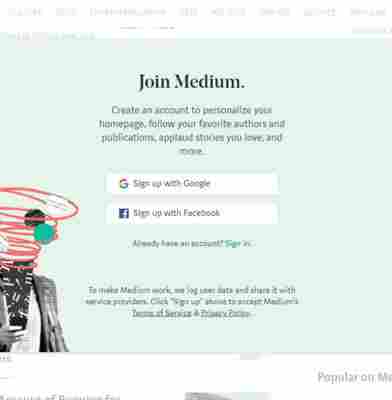
Easy, right? Now that you’ve made an account, it’s time to dig in. From a PC or laptop, click on your avatar and then click on the option for publications.
A new screen will open. Click on the “New Publication” button near the top.
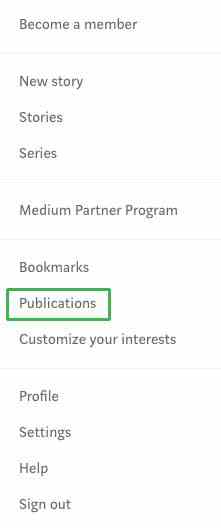 A new screen will open. Click on the
A new screen will open. Click on theNow, let’s fill in the blanks.
Name your publication. This is the medium.com/XXX web address your readers will use to find you. If you already have an established brand, use it. Medium will let you know how many characters you have to play with.
What is your publication about? Fill in the description space to let potential readers learn more about what to expect.
Gather up your logo , your avatar , and consider your header . Let’s add personality to this page. Upload a publication avatar. You’ll want to use a square image at least 60 x 60px. Each time you write an article or leave a comment, your image will follow. Make sure you choose a clear and memorable image.
When someone lands on your articles, they will now see a header image. This space represents your brand, so make it good. Upload a transparent 600px wide and 72px tall image.
Social networks and tags are just as important to the growth of your publication on Medium as they would be on any other content management system. Fill in your email address, as well as your Twitter and Facebook usernames.
You can use your email address to sign into Medium. The social network additions allow your readers to follow you beyond on just Medium.
Next, work on your tags . Medium allows each publication to choose five different tags to describe its work. As you begin to type, Medium will share suggestions.
Choose the terms that best describe what you plan to create or what you are importing from a previous website.
Is your publication a solo gig? If so, you can skip the People section. Otherwise, this is the space where you can add in your editors and writers. These jobs have different roles.
Editors can go over submitted articles, edit articles, and publish drafts submitted by themselves and others. Writers , on the other hand, can only submit stories and drafts.
Your homepage would be boring without the next step. Upload a background header image or use a text headline. For an image header, you can change the size or click on where you want the image to center by clicking on the background image drop-down menu icon.
Add in your title and your tagline . You can play with the header size for these items too.
Jump down to the first content section, which is set to “Latest stories” by default. How do you want your content to display on your home page? Choose between grid, stream, list, and mixed content, and decide how many items should appear on your homepage.
Make your selections and then click “Create” to make it happen. Ta-da! You’ve just created your first Medium publication. The more you publish, the more readers you’ll attract, so get typing!
More about writing
Top 7 online tools to improve your writing ►
How to self publish with Kindle Direct Publishing ►
Tips and tricks for writing a novel in Google Docs ►
How to find a literary agent for your novel ►











