It doesn’t matter how high-tech your computer is. Sooner or later it will be overrun by the most common and atrocious evil of the computer world: slowdowns. Is your computer slow to start up or does it have trouble opening certain programs? Don’t worry: follow these six simple tricks and it will be running smoothly in no time.
1. Install only the necessary; uninstall what you don’t use
How many applications, programs or browser extensions are installed on your PC? The more elements installed , the slower your operating system will run.
I recommend doing a general program clean-up. Uninstall programs that have gone two or three months without use and stick to the minimum, only the necessary. In Windows, it’s as easy as going to “Uninstall or change program” and sorting by frequency of use.
Once you have everything cleaned up, think twice before installing anything new. Do you really need it? And even if you do, maybe there are web versions for that program (so you don’t have to install it) or a portable version you can install onto a USB.
Now that you’ve got only programs and extensions you really need, don’t forget to clean them up once in a while. Use programs such as CCleaner to free up space or get rid of unnecessary elements. Mac users can count on the help of Disk Inventory X , which offers a graphical overview of your hard drive’s situation. Windows users have a useful equivalent: Windows Directory Statistics .
If you only have time to do one of these tricks , do this one: you’ll immediately notice how your computer runs great after putting it on a diet.
2. Update everything often, I mean everything
“But it’s such a pain.” I know! But keeping your software and firmware up-to-date is the key to having a healthy and energetic Operating System. The reason? Pick one: it optimizes code, improves compatibility with other installed elements, fixes security bugs… You can get more info in another article about keeping your PC safe . This little trick is even more important for the latest updates of Windows or macOS ; these updates usually include crucial improvements to avoid crashes or slowdowns.
The good news is that at this point many of your programs already include the option to automatically update in the background. But I would do a quick review just in case.
3. Watch out for programs running in the background
One of the reasons why your computer runs so slowly is the presence of too many programs running in the background. If you actually use some of these programs, let them be, so you have them immediately available. The important thing is to take care of programs that don’t contribute anything.
This involves pure trial and error. If you want to find out which background programs slow down your computer the most, you can consult the Task Manager (Windows) or Users and Groups (Mac) and try improving this little by little.
4. Ensure security measures
Malware negatively affects your computer’s performance. Not to mention those dang browser extensions whose only goal is to gather info on your PC and sell it to third parties.
I’d like to say everything is fixed by being selective about what you install, but there’s a lot of malware and adware that is installed stealthily. I recommend that you rely on an antivirus. Even though I’m shooting myself in the foot (after all, this is practically a freeware downloads site), it’s worth investing a little money in a professional antivirus edition.
If you have Windows, Avira is the perfect option, which balances protection, ease of use and cost. And almost at the same level, we have Avast! which, unfortunately, has started to introduce intrusive elements such as the rather deceptive installation of its browser, SafeZone. If it weren’t for that detail, we would have given it more points. And in the lower bracket, you’ve got Kaspersky and BitDefender .
For Mac, there’s Sophos Anti-Virus : compact, easy-to-use and you can customize scans to great detail. Not convinced? Try ClamXav 2 , Avast! or even Avira .
5. When the offender is obvious…
…go after it!
Sometimes it’s clear that a specific program, when you activate it, slows down your Operating System. In this case, you should focus all your efforts on fixing the problem.
It may sound cheap, but sometimes uninstalling and installing the program again does wonders since it eliminates all the trash it had accumulated for ages.
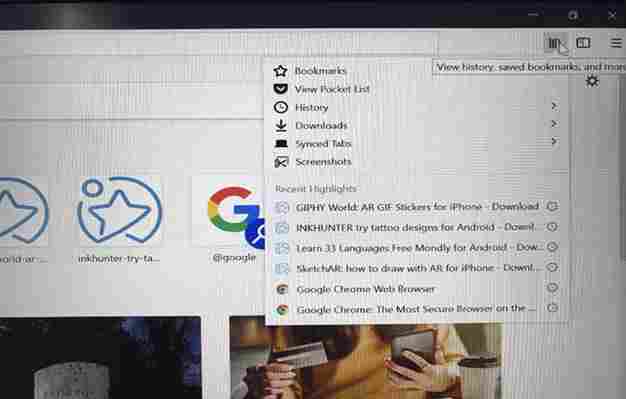
If a browser keeps giving you problems, such as Chrome , you can delete your recent history to see if performance improves.
And while we’re talking about extensions: keep extensions and open tabs to a minimum .
6. A classic: restore to factory settings
Sometimes it’s worth avoiding trouble and restoring your computer to its original state. The latest versions of Windows and Mac make this procedure easy , so you won’t lose any of your personal data. That being said, make sure you have a backup of everything important, just in case. It’ll be easy to reinstall all the programs you usually use.
If you want to restore Windows, you’ll find all the relevant options in Backup and restore . On Mac, restart your computer and hold Cmd+R to find this function.
Sources used for the making of this article: Gizmodo ( text 1, text 2 ), Apartment Therapy , CMIT Solutions , Coding Sec .











